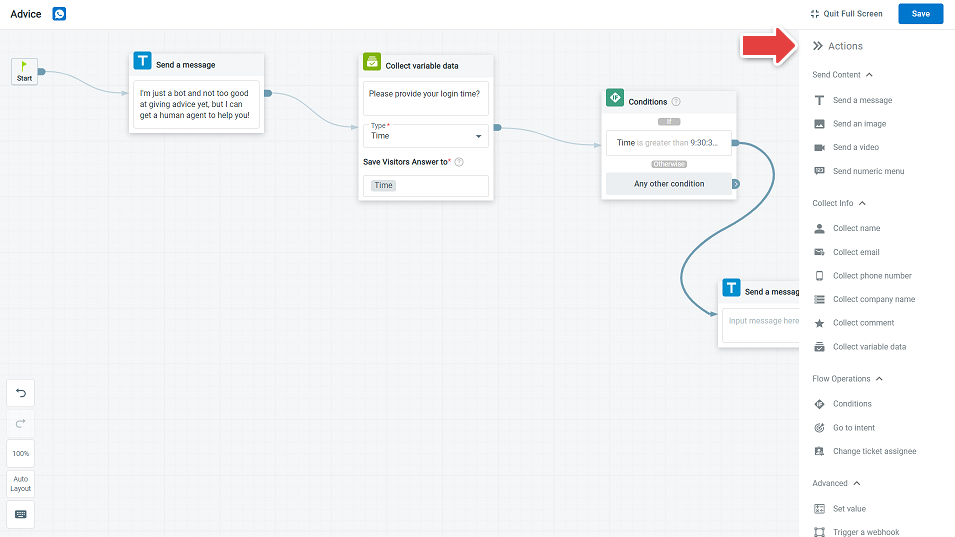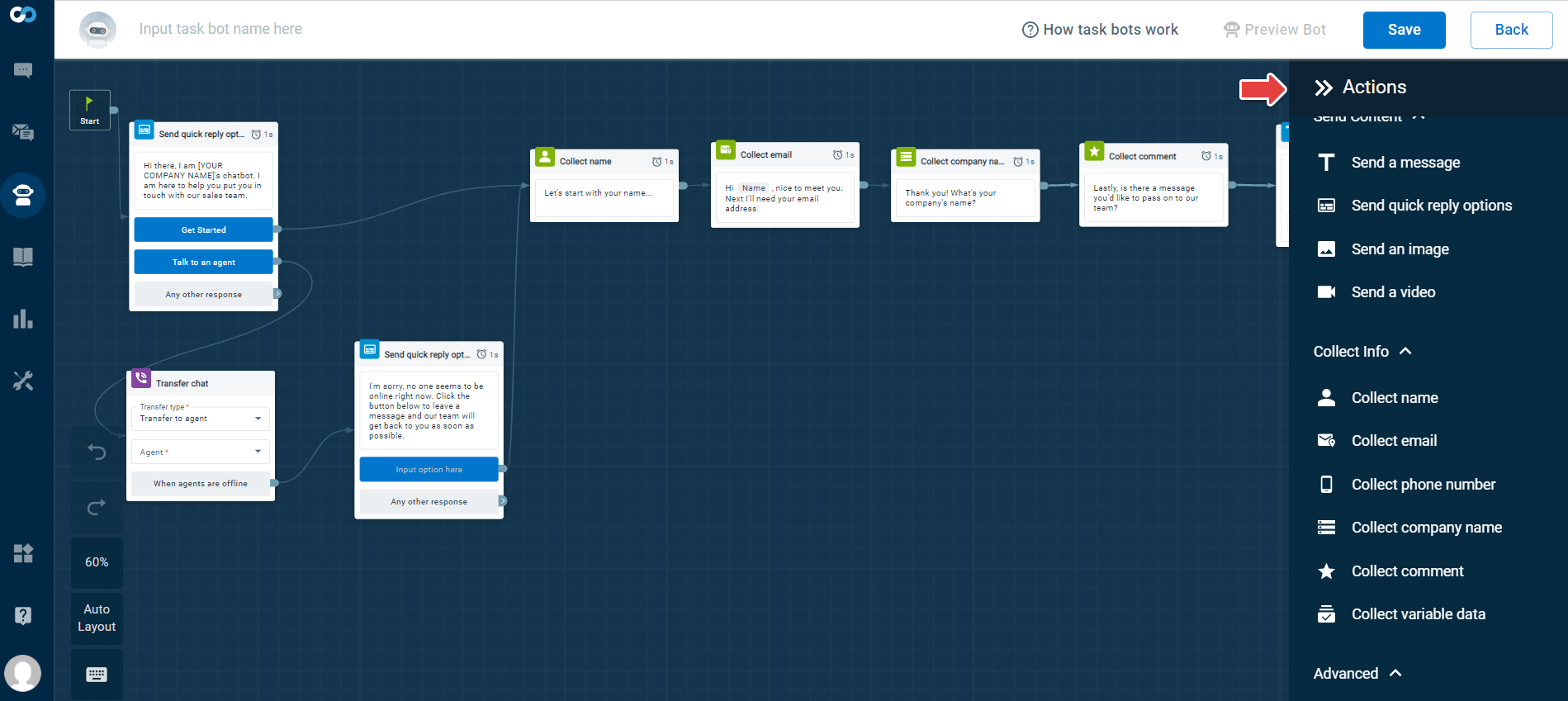Comm100 Bot provides you with a set of actions connected in a guided workflow. These actions allow your bot to send content, collect information and perform some advanced actions while communicating with your visitor.
Read on to find more on the actions available in Comm100 Chatbot , Task Bot, and Voice Bot.
Comm100 Chatbot offers you the choice of selecting the Chatbot Engine. You can select the NLP, Keyword, or a Third Party Engine while creating a Chatbot.
There are multiple Chatbot actions available on the NLP and Keyword Engine. You can use these actions from the Answers section of Intents.
The following table lists the Chatbot actions available on Keyword and NLP Engine and the respective channels that support them. The Start action in the Answer section is available for all Channels and it allows you to start the answer flow.
Actions | Description | Supported Channels |
Send Content | ||
Send a message | This action allows you to send a message to the visitor. | Pure Text: SMS, WeChat, WhatsApp HTML Text: Live Chat, Facebook, Instagram, Twitter Webpage Link: Live Chat Intent Link: Live Chat Webview Link: Live Chat, Facebook, Twitter |
Send an image | This action allows you to send an image file or URL to the visitor. | Live Chat, Facebook, Instagram, Twitter, WeChat, WhatsApp |
Send a video | This action allows you to send the URL of a video to the visitor. | Live Chat, Facebook, Instagram, Twitter, WeChat, WhatsApp |
Send quick reply options | This action allows you to send up to ten quick reply options to the visitor. Each quick reply option leads to a further Chatbot action. | Live Chat, Facebook, Instagram,Twitter |
Send canned quick reply | This action allows you to send canned quick replies to the visitor. | Live Chat, Facebook, Twitter |
Send numeric menu | This action gives your customers the ability to select menu options using numbers instead of text. You can link these numbers to different options you wish to provide to the visitors. To check all the new actions available in Chatbot, see this article. | WhatsApp, WeChat, SMS |
| Send a secure form | This action allows you to collect visitors' information securely during the chat using PCI DSS compliant forms. The data collected is only accessible to the first agent who joins the chat, and will not be stored or accessible after the chat ends. | Live Chat |
Collect Info | ||
Collect name | This action allows you to collect the name of the customer. This data is saved to the variable "Name." | All |
Collect email | This action allows you to collect the email address of the visitor. This data is saved to the variable "Email." | All |
Collect phone number | This action allows you to collect the phone number of the visitor. This data is saved to the variable "PhoneNumber." | All |
Collect company name | This action allows you to collect the company name of the visitor. This data is saved to the variable "CompanyName." | All |
Collect comment | This action allows you to collect comments from the visitor. This data is saved to the variable "Comment." | All |
Collect variable data | This action allows you to collect custom information from the visitor and save it to a variable—for example, Username. You can create any variable. The variable value will only exist when the current bot is alive in a chat. | All |
Collect location | This action allows you to collect the visitor’s location | Live Chat |
Send a form | This action allows you to create forms and collect information from visitors. | Live Chat |
Flow Operations | ||
Conditions | This action allows you to create conditions in a flow builder. You can add multiple branches in a condition and multiple conditions in each branch. To learn more about the Conditions action, see this article. | All |
| Go to intent | This action allows you to select and add an intent. | All |
| Transfer chat | This action allows you to transfer the chat to a specific agent, department, or transfer the chat based on routing rules. You can collect information or comment when agents are offline. | Live Chat |
Contact agent option | This action allows your visitor to chat with a Human-agent or leave a message when agents are offline. | Live Chat, Facebook, Twitter |
Go to task bot | This action allows you to transfer to a Task Bot. | Live Chat |
Leave chat | This action allows the Chatbot to leave the chat. | Live Chat |
Change ticket assignee | This action allows you to change the ticket assignee to any agent, department, or by using the routing rules. To check all the new actions available in Chatbot, see this article. | Facebook, Instagram, Twitter, WhatsApp, WeChat, and SMS. |
Advanced | ||
Set value | This action allows you to set values for Bot Variables, Custom Variables and Pre-chat Field. | All |
| Send an email | This action allows you to send an email to the visitor for better case follow-up or tracking, send an email to your team for records based on the scenario, send an email to visitors to collect feedback on the service you provided, and so forth. | All |
Trigger a webhook | This action allows you to send and receive data to an external server or third-party services like Salesforce, Zendesk, Zapier, and so on, using Webhook. | All |
Show SSO Login Button | This action allows the visitor to log in via SSO. You can set a login button for visitors to log in and configure different branches for a successful and failed login. | Live Chat |
Book a meeting via Calendly | This action allows you to book meetings through Calendly. | Live Chat |
| Book a meeting via Microsoft Bookings | This action allows you to book meetings through Microsoft Bookings. | Live Chat |
| Achieve a goal | This action allows you to track the number of times that a specific action has been reached within the answer flow. | All |
| Ask AI a question | This action allows you to use the capabilities of generative AI when editing Intents' answer flow. | Live Chat |
Salesforce | ||
| Create a record | This action allows you to create a record to Salesforce across the Live Chat and Ticketing & Messaging channels. The information collected is saved into record fields in Salesforce. A record ID is created and saved to a variable. To learn more about the action, see this article. | All |
| Find a record | This action allows you to find a record in Salesforce by a field value. You can then save the field values of the found record into bot variables so that you can use them later in the flow. To learn more about the action, see this article. | All |
| Find a record by SOQL | This action allows you to write the advanced search statement to find records in Salesforce in the Intent-Answer or Event Messages flow builder across the Live Chat and Ticketing & Messaging channels. This action can be used where you do not get the desired results from the Find a record action. To learn more about the action, see this article. | All |
Dynamics 365 | ||
| Create a record | This action allows you to create a record to Dynamics 365 across the Live Chat and Ticketing & Messaging channels. The information collected is saved into record fields in Dynamics 365. A record ID is created and saved to a variable. To learn more about this action, see this article. | All |
| Find a record | This action allows you to find a record in Dynamics 365 by a field value. You can then save the field values of the found record into bot variables so that you can use them later in the flow. To learn more about this action, see this article. | All |
| Find a record by FetchXML | This action allows you to write the advanced search statement to find records in Dynamics 365 in the Intent-Answer or Event Messages flow builder across the Live Chat and Ticketing & Messaging channels. This action can be used where you do not get the desired results from the Find a record action. To learn more about this action, see this article. | All |
The Comm100 Task Bot also offers a set of Actions that you can use while building your Task Bot. You can use the Task Bot Actions from the Bot builder area.
The following table lists the Task Bot Actions.
Actions | Description |
Send Content | |
Send a message | This action allows you to send a message to the visitor. |
Send an image | This action allows you to send the visitor an image file or URL. |
Send a video | This action allows you to send the URL of a video to the visitor. |
Send a menu | This action allows you to send a list of menu options for visitors to choose. Each menu option leads to a further Task Bot Action. The menu options remain in the chat window after visitors choose an option. |
Send quick reply options | This action allows you to send up to ten quick reply options to the visitor. Each quick reply option leads to a further Task Bot Action. The quick reply options disappear from the chat window after visitors choose an option. |
Collect Info | |
Collect name | This action allows you to collect the name of the customer. This data is saved to the variable "Name." |
Collect email | This action allows you to collect the email address of the visitor. This data is saved to the variable "Email." |
Collect phone number | This action allows you to collect the phone number of the visitor. This data is saved to the variable "PhoneNumber." |
Collect company name | This action allows you to collect the company name of the visitor. This data is saved to the variable "CompanyName." |
Collect comment | This action allows you to collect comments from the visitor. This data is saved to the variable "Comment." |
Collect variable data | This action allows you to collect custom information from the visitor and save it to a variable—for example, Username. You can create any variable. The variable value will only exist when the current task bot is alive in a chat. |
Collect location | This action allows you to collect the location of the visitor. The collected location data can only be used in webhook. |
Collect feedback | This action allows you to collect the visitor's feedback about the Task Bot. For example, whether the visitor is satisfied with the Taskbot, or if the visitor's problem gets resolved. |
Flow Operations | |
Transfer chat | This action allows you to transfer the chat to a specific agent, department, or transfer the chat based on the Campaign's routing rules. |
Go to task bot | This action allows you to transfer to another Task Bot when a present Task Bot is finished. |
Advanced | |
Set value | This action allows you to set values for Bot Variables, Custom Variables and Pre-chat Fields. |
Send an email | This action allows you to send an email to the visitor for better case follow-up or tracking, send an email to your team for records based on the scenario, send an email to visitors to collect feedback on the service you provided, and so forth. |
Trigger a webhook | This action allows you to send and receive data to an external server or third-party services like Salesforce, Zendesk, Zapier, and so on, using Webhook. |
Show SSO login button | This action allows the visitor to log in via SSO. You can set a login button for visitors to log in and configure different branches for a successful and failed login. |
Book a meeting via Calendly | This action allows you to book meetings through Calendly. |
Book a meeting via Microsoft Bookings | This action allows you to book meetings through Microsoft Bookings. |
Voice bots are chatbots operating in voice channels. They can understand speech and talk with people like a human agent.
The following table lists the Voice Bot Actions.
Actions | Description |
Send Content | |
Play message | This action allows the voice bot to play the text message to the caller. |
Play audio | This action allows the voice bot to play an audio file to the caller. The maximum file size is 10MB.
|
IVR menu | The interactive Voice Response (IVR) Menu allows the voice bot to send a series of options to the caller. Callers can choose an option by pressing a key or speaking specific text. You can use this action to route callers to a dedicated workflow. |
| Send SMS | This action allows the voice bot to send SMS messages to the caller. You can input up to 1,600 characters in one Send SMS action. One text message supports a maximum of 160 characters. If your input exceeds the limit, it will be divided into multiple text messages. |
Collect Info | |
Collect DTMF digits | This action allows the voice bot to collect numeric value such as order number from callers and save it to a variable. You can define the number of input digits and the termination key. |
Collect speech response | This action allows the voice bot to collect callers’ speech response and convert it to text and save it to a variable. |
| Collect name | This action allows you to collect the name of the caller. This data is saved to the variable "Name." |
| Collect company name | This action allows you to collect the company name of the caller. This data is saved to the variable "CompanyName." |
Call recording | |
| Start recording | The action allows the voice bot to start recording the phone call. |
Pause recording | The action allows the voice bot to pause recording the phone call. |
Resume recording | The action allows the voice bot to resume recording the phone call. |
| Stop recording | The action allows the voice bot to stop recording the phone call. |
Flow Operations | |
Conditions | This action allows the voice bot to give different responses based on a set of rules. To learn more about the condition action, see this article. |
Go to Intent | This action allows the voice bot to perform the action flow of another intent. |
Transfer call | This action allows the voice bot to transfer the call to a specified phone number or a SIP URI. |
End call | This action allows the voice bot to end the call. |
Advanced | |
| Set value | This action allows you to set values for variables. |
| Clear value | This action allows you to clear the value of variables. |
Trigger a webhook | This action allows you to send and receive data to an external server or third-party services using Webhook. To learn more about using Webhook, see this article. |
| Change language | This action allows the voice bot to speak in the language chosen by the caller. This action is helpful when the call speaks in a different language from the voice bot. |