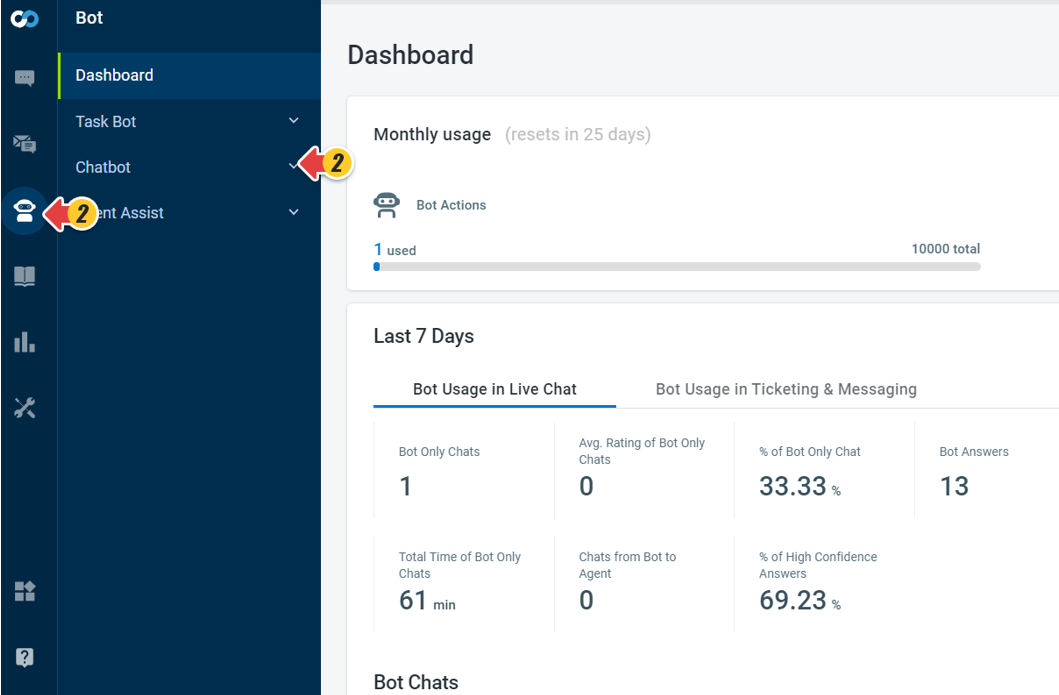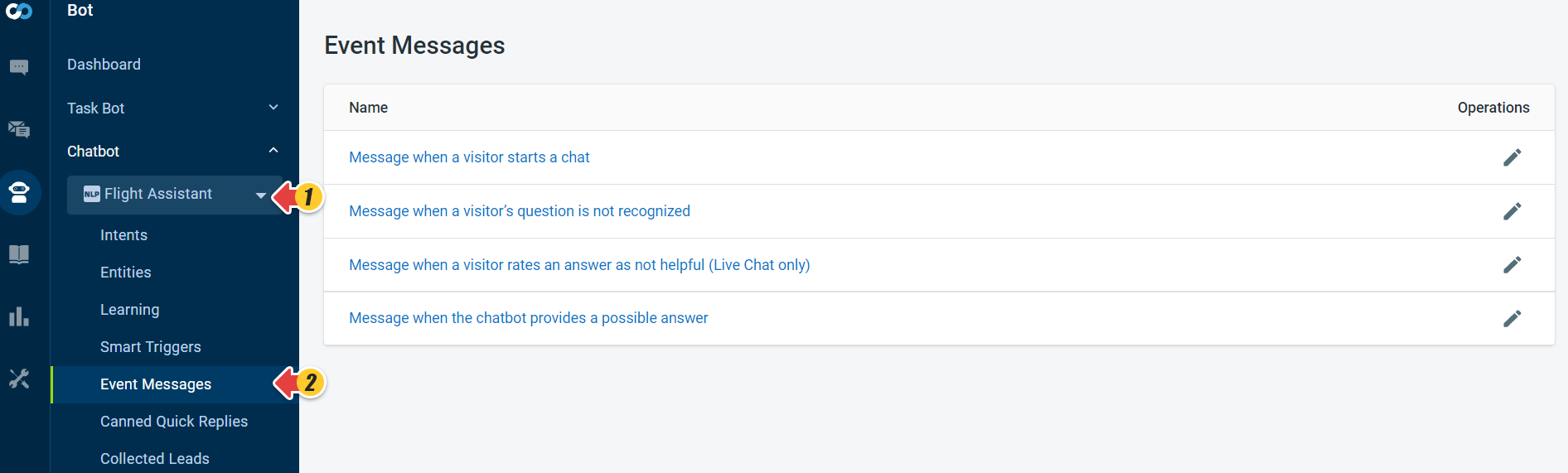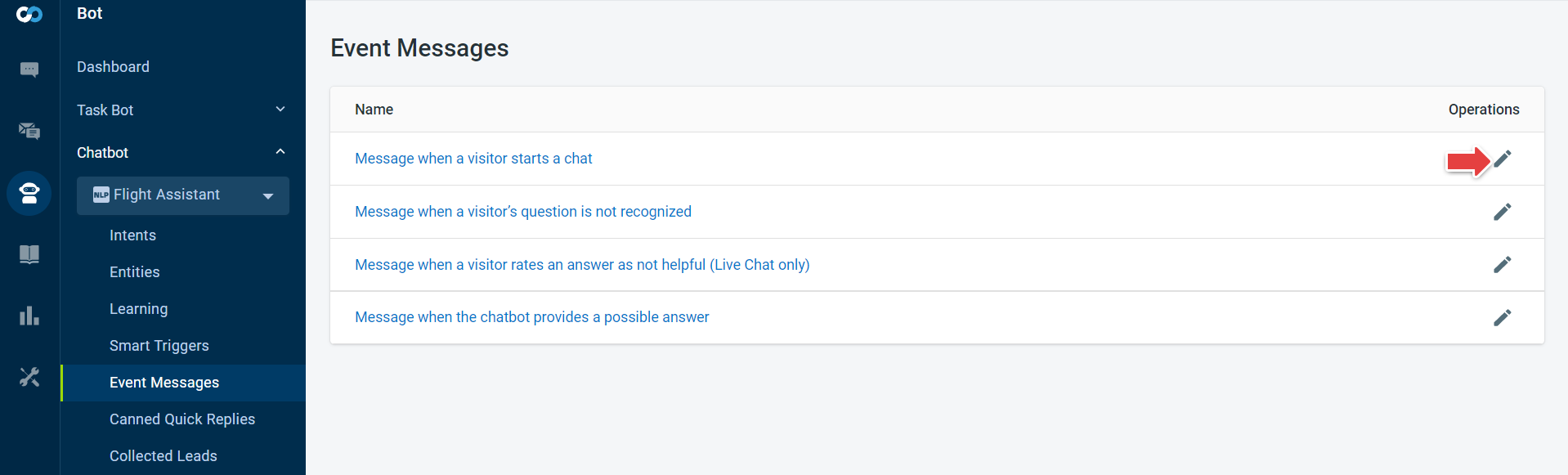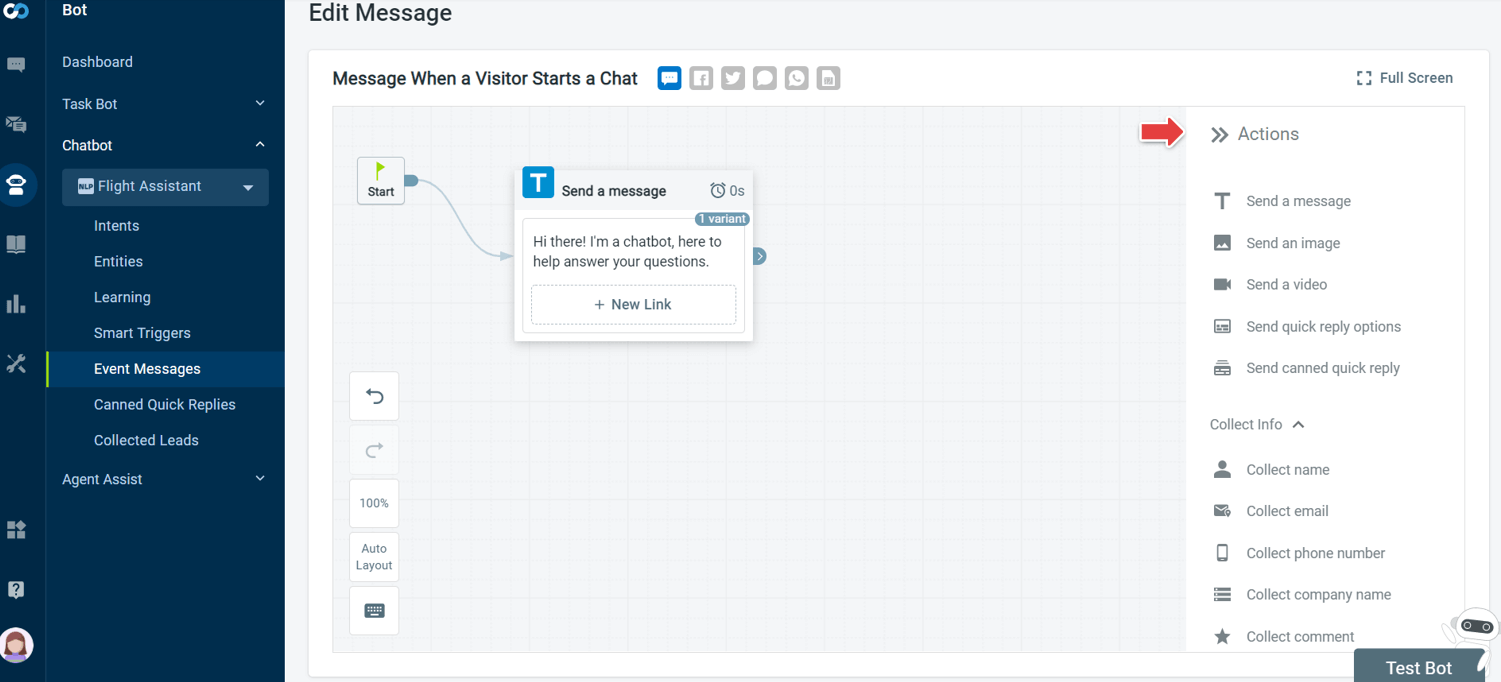The Event Messages help the Chatbot handle users when they get lost, want to cancel an action, or switch to a different task in the middle of a chat.
You can use the Event Messages available in the Chatbot menu to handle various scenarios. It can be a message when a visitor starts a chat, a message when visitors rate an answer as not helpful, a message when the Chatbot could not recognize the visitor's question, and so forth.
Configure Event Messages
To configure the Event Messages, follow these steps:
- Log in to the Comm100 account.
- From the left navigation menu, go to Bot > Chatbot.
- Select your Chatbot from the drop-down list and go to Event Messages.
- Click the Pencil icon under the Operations header.
The Edit Message page appears. - You can use the available Actions to configure the message. Drag any Action from the Action pane and edit the message as per your requirement.Note: You can add different messages for different channels for scenarios of Message When a Visitor Starts a Chat, Message When a Visitor's Question Is Not Recognized, and Message When the Chatbot Provides Possible Answers to Visitors.
- Click Save.
Trigger Scenarios for Event Messages
The following table lists trigger scenarios for the Event Messages and how to set them in Chatbot.
Message | Scenario for trigger | Description |
Message when a visitor starts a chat | This message appears at the beginning of the chat and is triggered when the Chatbot gets the chat. | It is essential to set this message carefully to set the right expectation. It can help to drive the course of conversation during the chat. You can customize the message differently for the different channels on which you are using the Chatbot. |
Message when a visitor's question is not recognized | The Chatbot may not have an answer for all questions that your visitors might ask. This message triggers when the Chatbot does not have an answer to their question. | You can ask the visitor to connect with an agent for help with his questions. Other messaging channels, like WeChat, WhatsApp, and SMS, do not have this check box as buttons are unavailable. To make the Contact an Agent option work, create a smart trigger. To learn more about smart triggers, see this article. |
Message when a visitor rates an answer as not helpful | All answers that the Chatbot provides might not help your visitors. | You should add the message so that it pacifies the unhappy visitor and ease the agent's task who gets the chat when it is transferred. This message only works in the Live Chat channel. In other channels, there is no way for visitors to rate an answer. |