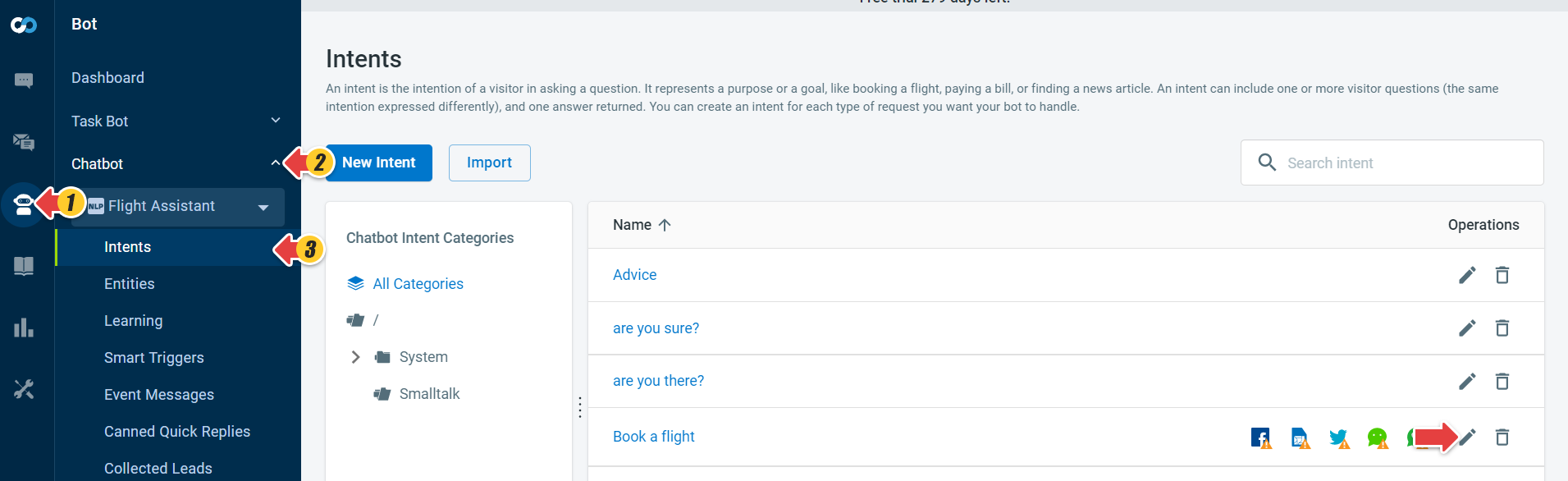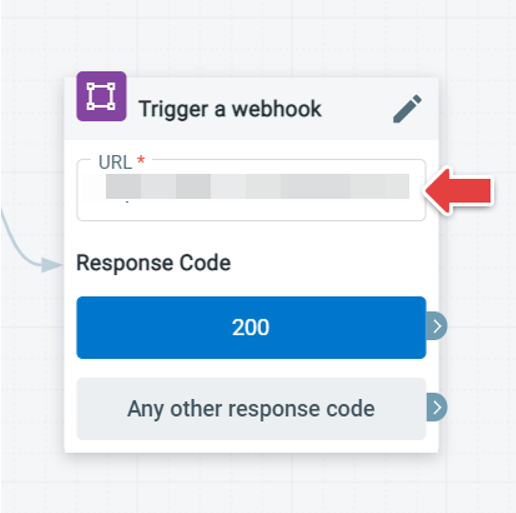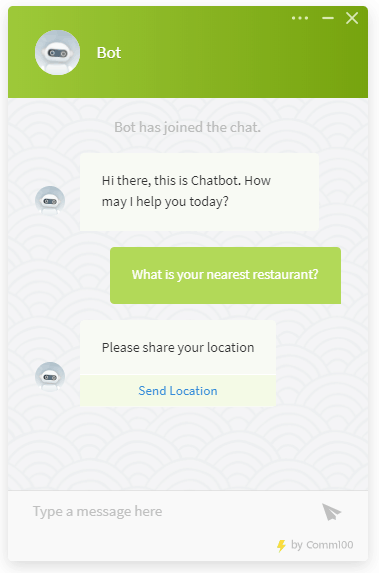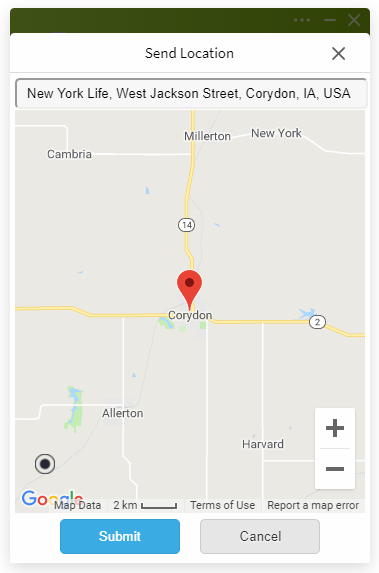Comm100 Chatbot allows you to ask the visitors to share their location to achieved more personalized responses. Based on your business requirements, your customer is required to send their location before Chatbot returns with the best matching reply.
While editing your Chatbot Intent, you can choose whether visitors should share location with the Chatbot. The location information of visitors includes latitude and longitude, which you can send to your own application using Webhook. And the corresponding response returned from your own application will be displayed as the Chatbot reply. Utilizing the location sharing feature helps your Chatbot provide customers with more efficient chatting experiences throughout complex interactions.
Step by Step Instructions
- Log in to your Comm100 Control Panel.
- From the left navigation menu, go to Bot > Chatbot.
- Select a Comm100 Chatbot from the drop-down list, and go to Intents.
- Select the existing Intent you want to edit or create a new Intent.
- On the Edit Intent page, go to the Answers sections and select the Live Chat channel.
- From the Actions option drag the Collect Location action to the Answer flow area.
- From the Advanced action options, select Webhooks, which ensures that your application receives the visitor data and processes it for a personalized response.
- Input your Webhook URL.
Comm100 will share the visitors’ location data with your application through the URL. - Your web application will process the message and return the answer accordingly.
- The geolocation info that Comm100 will send to your application includes Longitude and Latitude in JSON format as in the following example.
{ Visitor: { "longitude":-106.34677099999999, "latitude":56.130365999999995 } } - Refer to article Data Sent to Your Web Application on complete data from visitor’s side.
- Save the change to test your Chatbot.
Location Sharing from the Visitor
- When the related Intent is triggered, visitors will be asked to share the location.
- Visitor tap Send Location.
- The new window loads the default geographical location based on the visitor's IP address. Visitors can also input the address of their own.
- The visitor taps Submit.
- The Chatbot provides answers based on the visitor’s location.
Visitors have shared their location, and they are provided with personalized service based on their locations. Comm100 Chatbot can return answers in text, images, videos, files attachment, and more. You can always customize the response on your side and send the supported JSON data to Comm100 Chatbot as answers.