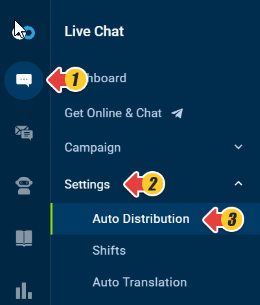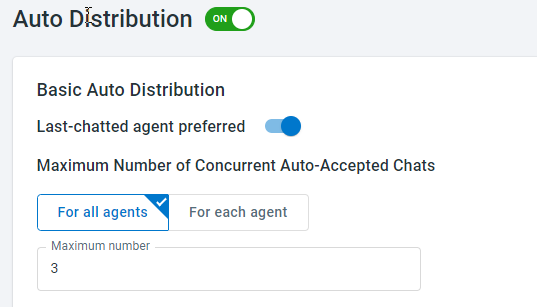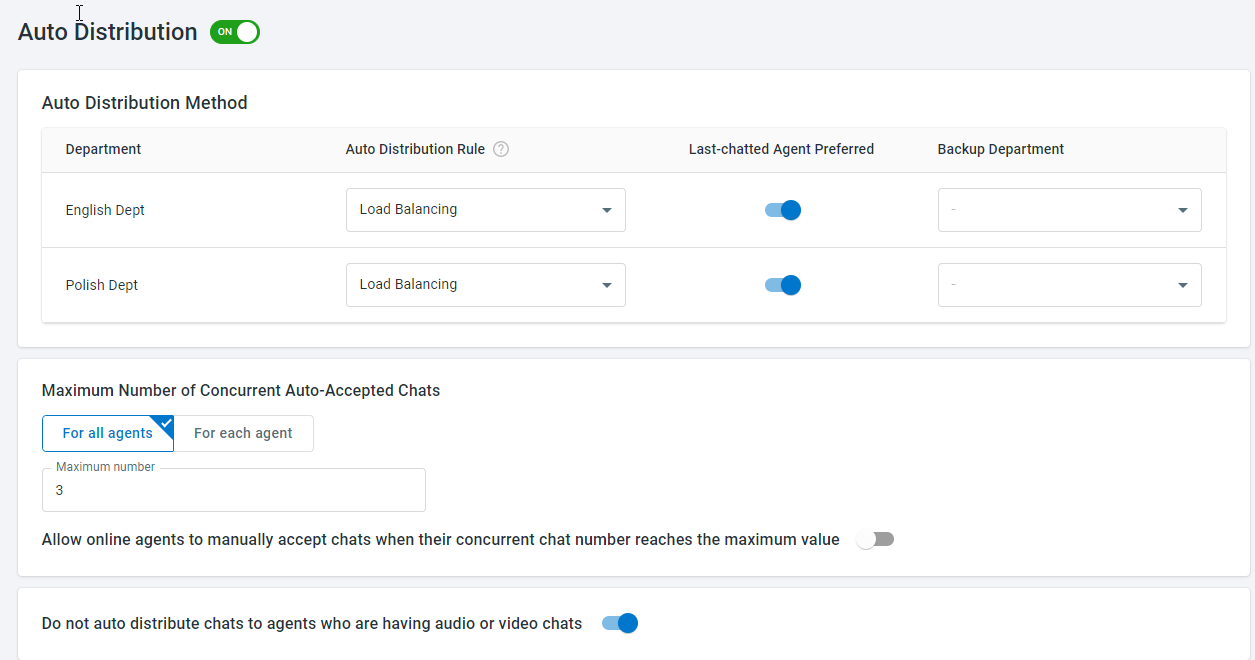Chat requests can be distributed to agents automatically. Auto-distributed chats do not need to be manually picked up by agents, saving visitors from waiting once they initiate chat requests.
Comm100 provides basic auto distribution and advanced distribution depending on your Live Chat package. Advanced auto distribution allows you to use a set of distribution rules. This article guides you to enable and configure Auto Distribution.
Note: To learn more about Comm100 Live Chat packages, visit here.
Step by Step Instructions
To configure Auto Distribution, follow these steps:
- Log in to the Comm100 Control Panel.
- From the left navigation menu, go to Live Chat > Settings > Auto Distribution.
- Turn on the Auto Distribution toggle key. The configurations appear when you enable it. If you are using Live Chat Startup or Live Chat Plus, go to Step 4; if you are using Live Chat Ultra, go to Step 5.
- (For Live Chat Startup and Live Chat Plus) Set the basic distribution rules based on your requirements.
- Verify that Last-chatted Agent Preferred is enabled. When enabled, the chat request goes to the agent who has chatted with the visitor as long as the agent is online and has not reached the maximum chat number. You can also disable this option as needed.
- Set the maximum number of concurrent chats to distribute to each agent. The system does not distribute chats to agents when the limit is hit. The default number for each agent is 3. You can also set the maximum number for each agent separately.
- (For Live Chat Ultra) Complete the advanced distribution settings based on your requirements.
- Choose the Auto Distribution Rule for each department.
- Verify that Last-chatted Agent Preferred is enabled. When enabled, the chat request goes to the agent who has chatted with the visitor as long as the agent is online and has not reached the maximum chat number. You can also disable this option as needed.
- Choose the Backup Department. Chats can be distributed to agents in the backup department when all the agents in the original department are offline or have reached their maximum chat number.
- Set the maximum number of concurrent chats to distribute to each agent. The system does not distribute chats to agents when the limit is hit. The default number for each agent is 3. You can also set the maximum number for each agent separately.
- Based on your requirements, turn on or off the toggle to allow agents to manually accept chats when the maximum value is reached.
- Based on your requirements, turn on or off the toggle to distribute chats to agents in audio or video chats.
- Click Save. The system will distribute chats according to your requirements.