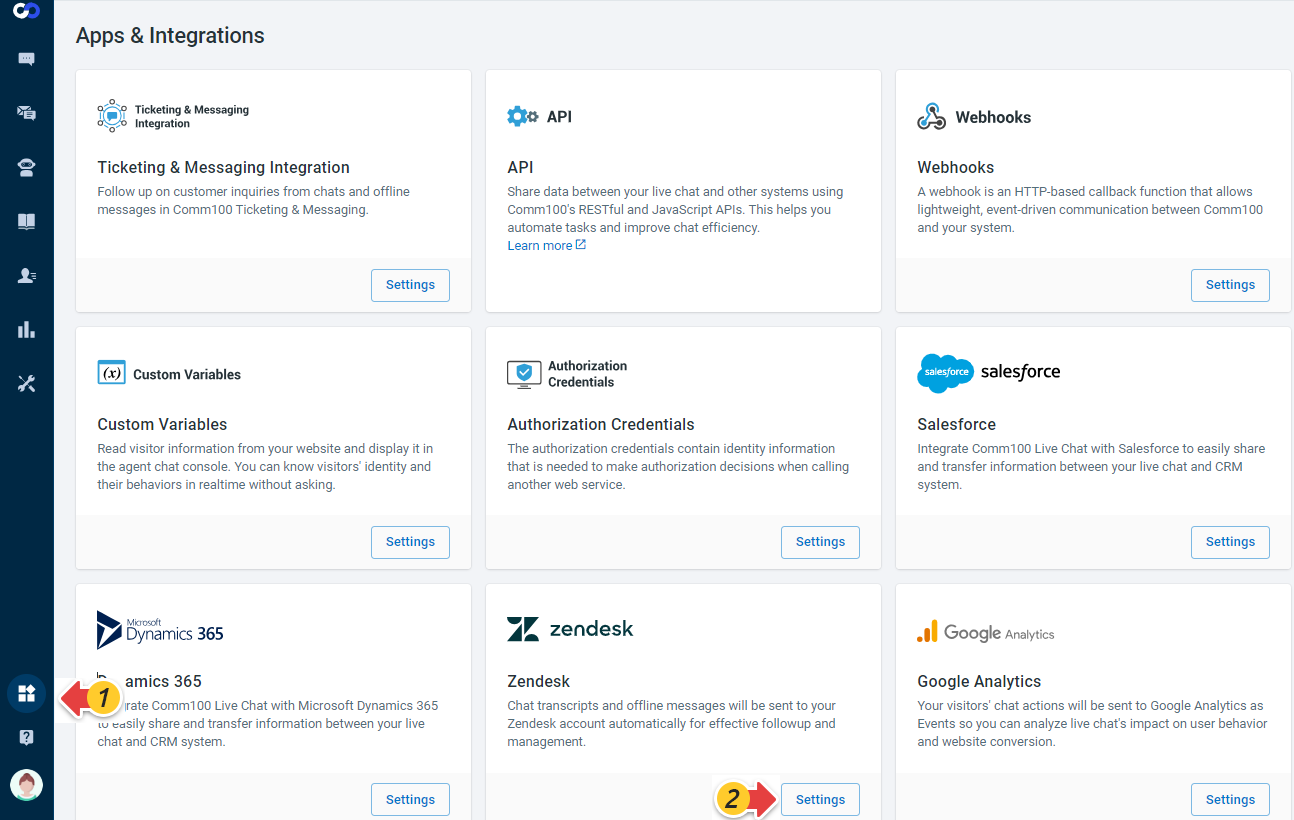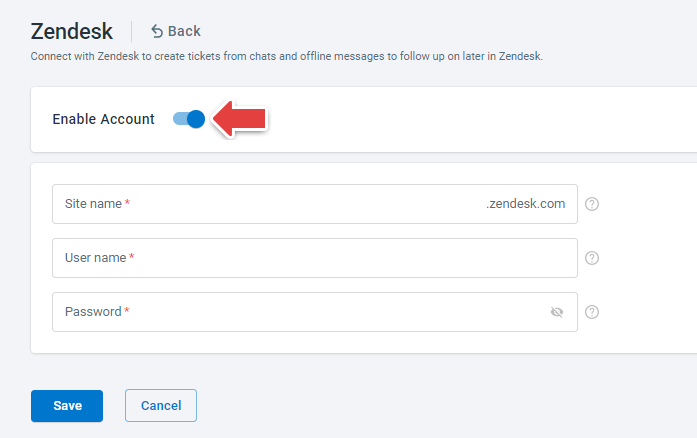Comm100 Live Chat can be integrated with Zendesk. After the integration, chat transcripts, offline messages, and your client's contact information can be sent to your Zendesk account automatically.
Before integrating your Zendesk account with Comm100, make sure Password Access is enabled in your Zendesk API settings.
Follow the step-by-step instructions to integrate Comm100 Live Chat with Zendesk.
Step by Step Instructions
- Log in to your Comm100 Control Panel.
- From the left navigation menu, go to Integrations & API, and click Settings under the zendesk app.
- Turn on the Enable Account toggle key, and fill in your Zendesk site name, user name, and password.
- Click Save.
What You Can Get after the Integration
- Once a chat ends or a message is submitted, there will be a corresponding ticket created. You can view the ticket details, such as chat history and the files sent during the chat in your Zendesk account.
- If the visitor’s email address displayed on Agent Console already exists in your Zendesk contact list, during the chat, there will be a Zendesk icon on your Agent Console.
You can click the Zendesk icon on your Agent Console, and view all the cases under this contact.